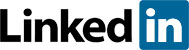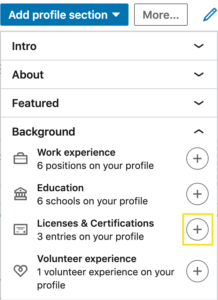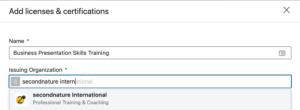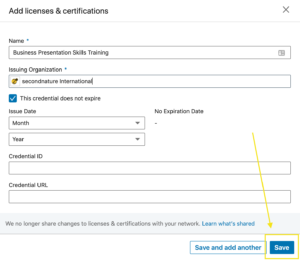Click here to follow us on LinkedIn, we’re always posting helpful hints and advice on all things presenting.
And don’t forget to add a certificate to your LinkedIn profile – here’s how:
1. Log in to your LinkedIn account, then go to your profile.
2. On the right, in the Add profile section dropdown, choose Background and then select the + next to Licenses & Certifications.
3. In Name, enter 'Business Presentation Skills Training'
4. In Issuing Organization, type "SecondNature international" and select the company profile with the yellow 2n logo.
5. Check the box that reads 'This credential does not expire'.
6. In Issue Date, enter the month and year in which you participated in the training.
7. Leave the Credential ID field empty.
8. Leave the URL for your certificate field empty.
9. Click Save